INSTALLATION INSTRUCTIONS
Please note that some steps are not required if you have already had the software installed previously on your computer.
-
Download the setup software from this website.
Click here to go to the download page
-
FOR A BRAND NEW INSTALL ONLY!
Make sure that the MBS HARDWARE LOCK is NOT attached to your computer.
-
OPTIONAL!
Before you install the new software, I would recommend backing up the old version of the software that you are currently using (just in case). So, and easy way to do this is to rename the existing folder (C:\MBS) to some different name
(I suggest C:\MBS2008).
If you choose not to backup the old MBS, you will just install the new version over the old version, which will be fine.
-
If you choose not to backup the old MBS (from step 3), you will just install the new version over the old version, which will be fine.
So, extract the setup.exe from the zip file and Run or double click the setup.exe file that you just downloaded. This will start the installation process.
-
You will see the Welcome Screen.

Press next to continue the installation.
-
Then select agree to the license agreement and then press Next.

-
Next, select your Company and user from the Packages list and press next.

-
A screen will appear telling you that the install program is now ready to install. Press Next to install the software.

-
After a few minutes, the install software will finish copying the files and then it will run the Hardware Lock Driver installation program. Press Ok to start the Lock driver installation. Agree or accept all of the prompts of the install program.
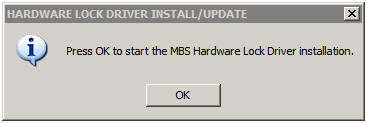
Press the “Finish” button when complete.
-
FOR A BRAND NEW INSTALL ONLY!!
Next the program will want to install the “BDE Info” program. A dialog box will appear asking you to install the program. Select “OK” and then agree to all of the prompts so that the program will install.
-
A few more items will be installed, which can take a few seconds, and then you will see the following screen:

-
Press “Finish” to complete the installation.
-
FOR A BRAND NEW INSTALL ONLY!!
YOU MUST NOW RESTART YOUR COMPUTER.
-
FOR A BRAND NEW INSTALL ONLY!!
After your computer has restarted, insert the hardware lock into one of your computer’s USB ports. At this point, the hardware should be flashing. Your computer will recognize the lock and will want to install drivers for the lock. Agree or accept all prompts so that the drivers install. Once the drivers are installed, the lock light should be solid. ****WARNING**** DO NOT PULL THE LOCK OUT OF THE USB PORT IF THE LOCK LIGHT IS FLASHING QUICKLY (MULTIPLE FLASHES PER SECOND) This means that the lock is being accessed by the software and removing the lock will physically damage the lock.
-
There is an MBS icon and MBS Tools folder created on your desktop. You should now be able to run the program. For trouble shooting and installation problems/issues, you can consult the MBS Help that is located in the MBS Tools folder on your desktop, or contact me. The MBS Help has a section dedicated to the hardware and software problems, and the solutions to most common problems can be found here.

-
The MBS Help in the MBS Tools folder has considerable information about the software, design considerations, and other issues. There is also useful information on the Dealer Website that is worth looking at.
-
Happy Quoting!!