UPDATING OLD JOBS WITH NEW PRICE FILES
- Start the MBS software by clicking the icon on your desktop.
- Click the "Get Job" button to display the Job ID dialog box.
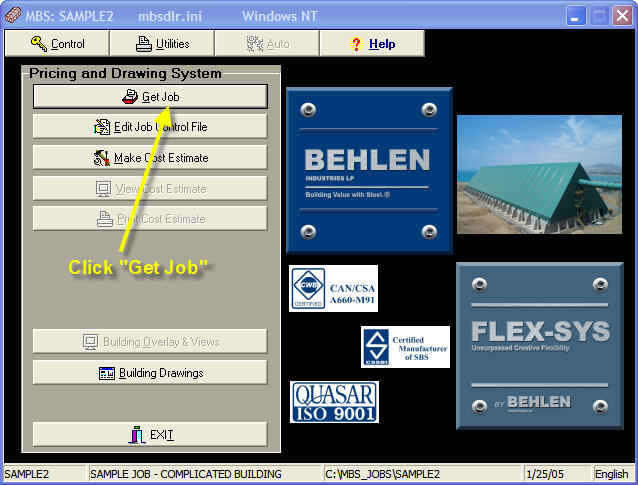
- Click "List" or "OK" button to display the MBS Job Manager
screen.
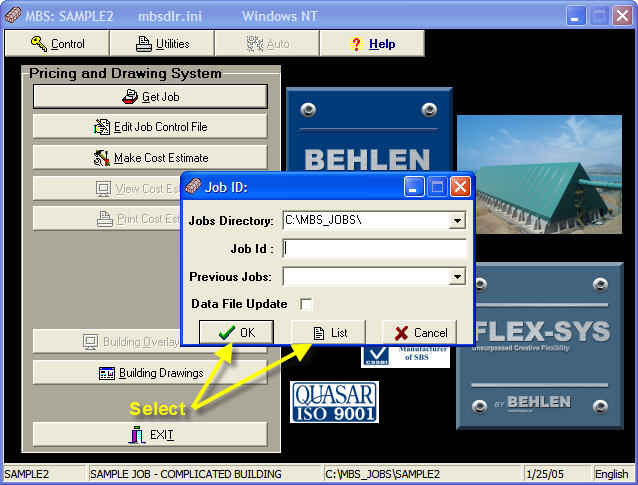
- Highlight the Job that you want to update with the new price
files by single clicking with your mouse or moving the cursor. (the
job you highlighted should be blue)
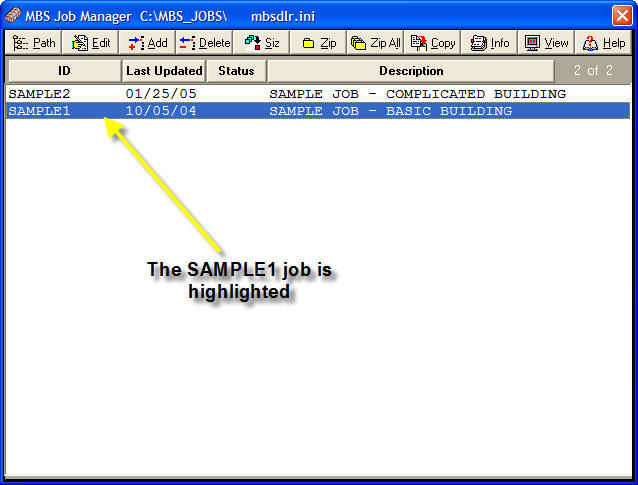
- Click the
 or Siz button located on the menu bar of the MBS Job Manager.
or Siz button located on the menu bar of the MBS Job Manager.
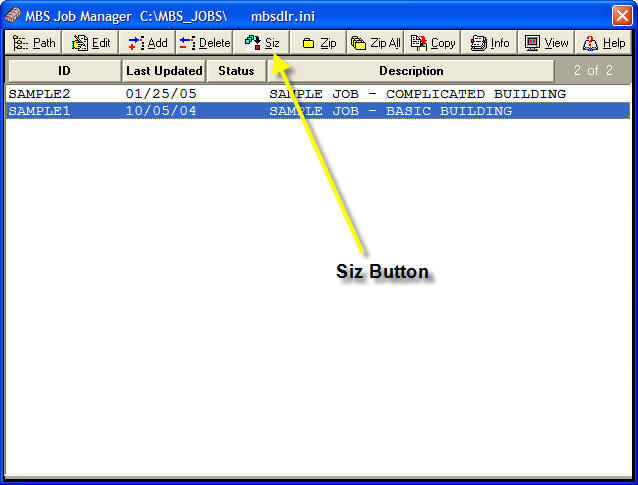
- After pressing the button, you will see a dialog box asking you
to confirm that you want to Update the Siz (or price) files.
Click "Yes" to update the files or "No" to Cancel.
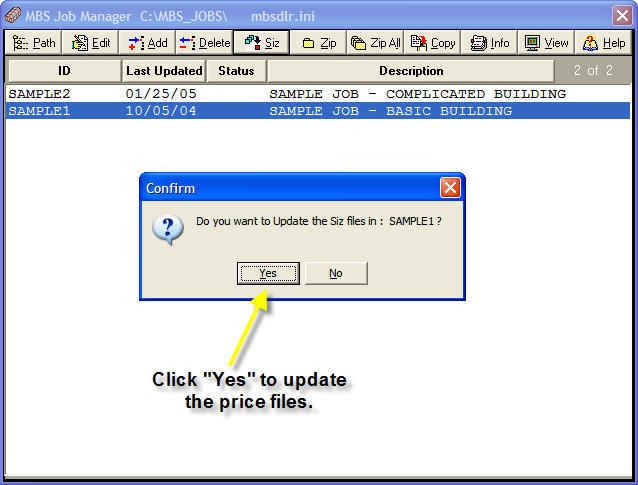
- After clicking "Yes", the price files will be updated and you
will be returned to the MBS Job Manager screen.
- Now that the files are updated, simply double click the job
(like you have done in the past to open the job) and the job will
then be open.
- Click the
 or "Edit Job Control File" button to enter the Design Editor.
or "Edit Job Control File" button to enter the Design Editor.
- Then, exit from the Design Editor (saving your changes). (you
must correct any errors or warnings that occur at this time)
- Next, press the
 or "Make Cost Estimate" button to get the new price (retail) of the
job.
or "Make Cost Estimate" button to get the new price (retail) of the
job.
- Finally, open the Excel Quote Spreadsheet (like you have in the past) and then load the job. Make sure that you are using the correct Variable Discount Factor for the new price files. The factor can be found on the Discount page.